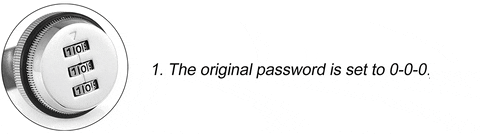Welcome to LOOTBOX Smart Sensor App.
Before you can use all the features of the LOOTBOX you need to download and install the Tuya Smart App.
If you have an Android device you can download it here
If you have an Apple device you can download it here
For a more detailed list of features and instructions go to the Tuya Smart App Manual here
Or simply follow these brief setup instructions:
Once installed you will need to sign up and connect to your WiFi network.
You need to add a AAA battery to the smart sensor on top of the lid. To do this simply slide the sensor to the right which will unlock it and allow you to insert any AAA battery.
![]()
The sensor light will flash red which means it is ready to connect. If the light is not flashing you can use the prong provided or something similar and press the RESET button for 3 seconds and the light will flash.
![]()
On the app you will press the + plus button on top right side.
From the 'Add Manually' list select 'Sensors' from left side, then scroll down to 'Contact Sensor' click 'Contact Sensor Wifi'. Make sure you are connected to your Wi-Fi network and your LOOTBOX sensor will be found. Give your sensor a name and click 'Finished'
You can edit the name after the sensor is paired by clicking the sensor image, then click the pencil symbol on top right side to go to settings and click name and change. You can also access other smart settings here.
That's it. You can now slide the sensor back on and close the door. Every time the door opens or closes you will get an alert.
You can adjust how you want the sensor to alert you by going to home screen and clicking 'Me' on bottom right side to access further settings. You can connect the sensor to your smart home through Alexa, Google Assistant and more, or even allow it to send an SMS to you mobile phone when out of WiFi network.
For a more detailed list of features and instructions go to the Tuya Smart App Manual here